How to repair LED display screen?
The LED display screen will inevitably fail to display properly due to various problems during use. Replacing the LED display is the easiest solution, but the cost of replacing the LED display is relatively high. Under normal circumstances, we will check the LED display that cannot be displayed normally to determine the problem, and then repair the LED display for the problem.
Galaxyav has more than 20 years of manufacturing history in the LED display industry, and has rich experience in dealing with various LED displays that cannot be displayed normally. Generally speaking, the failure of LED display will focus on three aspects: circuit short circuit, LED display module failure, and LED display failure.
In order to give you a better understanding of these three issues, we have listed the specific problem items in this authoritative guide article and provided troubleshooting steps for these problems that cause the LED display to not display properly. It is convenient for you to perform related repair work according to this guide when you encounter problems with the LED display.
LED display short circuit problem
Resistance detection: use a professional electrician’s multimeter to detect the resistance range. Detect the resistance value of a certain point of the normal circuit board, and then detect the resistance value of other circuit boards to determine whether the resistance value is different from the normal value. If the value is not within a reasonable range, the problem is here.
Voltage detection: Use an electrician’s multimeter to detect the voltage at a certain point in the circuit suspected of having a problem. Compare detected values with normal values to determine if there is a problem
Short circuit detection: Use an electrician’s multimeter to determine whether there is a short circuit in the LED display. This must be done when the screen is powered off so as not to damage the ammeter. If there is a short circuit problem, it should be dealt with first to avoid burning other components
Voltage drop detection: Use the diode voltage drop function to detect the voltage drop of different pins. Basically, pins located on the same type of IC should have the same voltage drop value.

This test should be run when the screen is turned off to avoid unnecessary damage. However, this approach has its limitations. For example, if the component has high impedance, the difference will not be checked.
LED display module failure problem
A.Some modules are not displayed, such as the entire row is not displayed or the entire column is not displayed
- Check whether the cable is well connected with the power cable of the first abnormal LED module in the signal input direction
- Check whether the signal input is normal. If the colors are confused, check the signal contact of the first abnormal LED module in the signal input direction. You can check it by plugging it in and out multiple times. If something goes wrong, you can choose to replace the flat cable
- Check whether the power pins of the decoding chip and the management chip are poorly soldered or short-circuited. If yes, repair them or replace with new chips
B. A single LED display module cannot display normally
- Check if the power contact is normal. For example, is the power plug loose?
- If the colors are displayed incorrectly or the colors are inconsistent but the picture is correct, it may be a signal input problem. Unplug the cable and plug it back in, or replace the flat cable. If the problem still exists after replacing the cable, please check whether the PCB board interface is working properly
C. A single LED display lamp bead is dimmed
Use the X1 resistance function of a professional electrician’s multimeter to detect whether the LED lamp bead is working normally. Connect the positive lead of the LED to the black probe and the negative lead to the red probe. If the LED light bead is on, it means it still works. If the lamp bead does not light up, it means it is broken. then you have to replace it
D. Dead pixel maintenance
Front-end maintenance: Use a suitable screwdriver to remove the screws securing the mask and remove the mask to replace the LED light. After the replacement is complete, reinstall the mask, tighten the screws (be careful not to put pressure on the LED display) and remove any glue remaining on the surface
Background maintenance: Unplug the signal cable and remove the screw on the back with a screwdriver. For safety, be careful not to unplug the power cord. Carefully take out the LED screen module, move it to the back of the LED cabinet, and then replace the LED lamp beads according to the maintenance method before replacement
E. How to Replace LED Lamp Beads
Use a sharp tool such as tweezers to remove the gel around the LED until the pins are clearly exposed. Hold the lamp bead with tweezers and solder it with a soldering iron (be careful that the LED display will be damaged if the temperature is too high), and the soldering time should not exceed 3 seconds. Install normal lamp beads on the PCB board (the long probe of the LED lamp bead is the positive pole, and the short probe is the negative pole. The square hole on the PCB board is the positive pole, and the round hole is the negative pole). Melt a little solder wire and touch it with the tip of a soldering iron, then use the solder wire to solder the LED and the PCB board
F. LED module color missing inspection
- Check the signal wire and reconnect it, also check the power to the first module in the row
- Check whether the wiring is normal. If there is any problem, please reconnect the cable
- Replace the LED display module to see if the color leakage disappears
G. A row of LED display modules display inconsistent colors
This problem may be caused by a pin failure of the driver IC that controls the row. First, locate the corresponding driver IC. You can find it through the circuit diagram and replace it and drive it
H. How to replace the driver IC
Test IC card
Defective IC removal
Add solder
remove excess solder
Test It
The fault and solution of LED display
The entire LED display is not displayed (all black)
- Check whether the LED display is powered on. Turn on the quick switch of the power distributor, the power indicator light should be on
- Check the signal cable and reconnect until the green light flashes normally
- Check whether the connection between the LED sending card and the LED receiving card is normal. If the sending card is not working properly, such as the green indicator light is off or always on, it means there is no signal, please check if there is a problem or replace it. What’s more, you can check the input voltage DC5V of the receiving card, especially for the first LED receiving card
- If the computer is not turned on, start the computer and open the LED studio software
- Check the DVI cable. You can power off the computer and then reconnect the DVI cable
- Check if the DVI card settings are wrong. Follow the correct steps for control system operation, set up the LED studio software and reconnect the signal cables
- Check whether the HUB is working properly
LED display garbled
- Check whether the connection between the receiving card and the sending card is normal. If the sending card is not working properly, such as the green indicator light is off or always on, it means there is no signal, please check if there is a problem or replace it
- Ensure that the network cable is suitable, and will not affect the display performance due to poor quality and inappropriate parameters
- Check if the LED studio settings are wrong. If there is any problem, please set up the LED studio software according to the control system operation steps and reconnect the signal line
- Check whether the connection of the signal line is normal
Each display unit performs the same
This may be due to missing concatenated files. Send the concatenated file again, insert the computer network cable into the output port near the LED sending card indicator
Low brightness of LED display, blurry picture
The reason may be that the sending card and function card are set incorrectly. Please restore the default settings and save the settings, and control the minimum brightness value greater than 80
The entire LED display is garbled or overlapped
- Check the connection between the cabinet and the signal cable. Replug the cable or replace it
- Check the DVI cable connecting the multimedia card and the sending card. If there is a problem, strengthen the connection
- Check if the LED studio settings are wrong. If there is any problem, please set up the LED studio software according to the control system operation steps and reconnect the signal line
- Check the working condition of the LED sending card. If they are not working properly, choose to repair or replace them
The entire LED display flashes/jitters
- Check whether the sending and receiving cards are working properly. If the green light is off or flashing, it means there is no signal
- Ground wire disconnected. Check if there is any problem with the connection between the ground wire and the LED display
- Check the connection between the cabinet and the signal cable. Replug the cable or replace it
- Check if the LED studio settings are wrong. If there is any problem, please set up the LED studio software according to the control system operation steps and reconnect the signal line
- Check the DVI cable connecting the multimedia card and the sending card. If there is a problem, strengthen the connection
The whole LED display part is not displayed
- Check whether the sending and receiving cards are working properly. If the green light is off or flashing, it means there is no signal
- Check if the LED studio settings are wrong. If there is any problem, please set up the LED studio software according to the control system operation steps and reconnect the signal line
Display out of sync with computer
Check DVI card settings, Multi Display Mode should be “Repeat”
Multiple LED display modules do not display
- If a single line is not displayed, it may indicate a problem with the signal input. Check it, plug it back in, and check the power connection to the first module in the row
- If there is no display in the corner of the cabinet, please check whether the related power supply works normally
When starting the LED screen, notice that the LED screen system is not found
- Check the connection between the serial cable, USB, and sending a card. Make sure to connect and reconnect them if they are loose
- The COM or USB port is broken. Replace the control computer and serial cable
- The LED sending card is broken. Replace the sending card
- The USB driver is not installed. Install relevant latest software or install USB driver
The LED display only displays garbled characters for a few seconds when powered on
This is normal and means the LED display board is ready to work. This gibberish will basically disappear within two seconds, and then the screen will function normally
Communication failure or loading failure
- Make sure the LED control system device is powered on
- Make sure that the connection of the serial cable is not loose or there is a problem with it
- Make sure we have selected the correct control software and control card. And make sure we choose the correct data transfer method, serial port, data transfer rate and set the LED control software correctly
- Check whether the jumper caps are loose or come off. If the answer to both is no, make sure the jumper caps are oriented correctly
- If the problem is not the reason listed above, use a multimeter to check whether the serial port of the control computer and LED control system device is working properly. If yes, you can send them to the appropriate manufacturer for repair and maintenance
LED Control System Troubleshooting Steps
- Check the graphics processing unit settings as directed
- Check the connection of DVI cables, network cables, and other cables, the connection between the host control card and the PCI interface, etc.
- Check the power supply of the control computer and the LED display. When the power supply of the LED display cabinet is insufficient, the screen will flicker when the screen displays a full white picture. Select the appropriate power supply according to the requirements of the cabinet
- Check whether the green indicator of the LED sending card flashes regularly. If flashing, go to step 6. If it doesn’t flash, reboot and check if the green light flashes regularly before entering the system. If flashing, go to step 2. Please check if the DVI cable is connected correctly. If the problem of sending a card, graphics card, and DV cable is not solved, please replace it separately and repeat step 3
- Set up the software meter or reinstall and then reset it until the green light flashes. Otherwise, repeat step 3.
- Check whether the green indicator light (data light) of the receiving card flashes synchronously with the green indicator light of the sending card. If yes, go to step 8 and check if the red light on the power supply is still on. If it is on, go to step 7. If not, check the yellow light of the power supply. If it does not light up, check whether the power supply is reversed or there is no power output. If it is on, check if the power supply voltage is 5V. If the green light is off, remove the adapter and cable and try again. If the problem is not solved, there is a problem with the LED receiving card. Replace the LED receiving card and repeat step 6.
- Check whether the network cable is well connected or the length is too long. Note that without repeaters, the length should be within 100 meters. If the answer is yes, deal with it. However, if the problem is still not resolved after repairing, there may be a problem with the LED receiving card. Replace the receiving card and repeat step 6
- Check if the power light is on. If not, go to step 7 and check if the port of the defined line is compatible with the cell board
Want to know more about the Audio Visual Solutions?